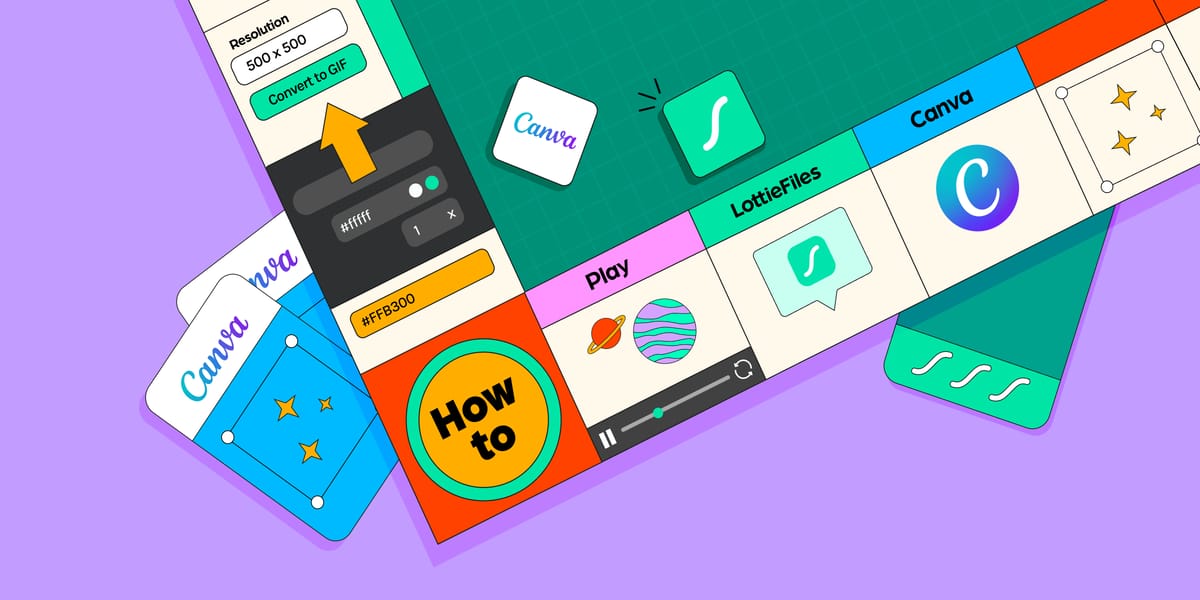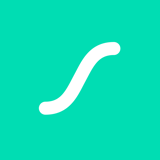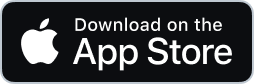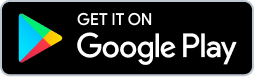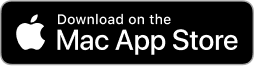Are you a small business owner – or perhaps a marketer – who doesn’t have the resources for a team of graphic designers?
Then you’ve probably used Canva. Canva is a free online platform that lets you whip up all sorts of design collaterals – such as social media posts, posters and banners – without needing any design skills.
But did you know you aren’t limited by static Canva designs? Here’s how to add Lottie animations to Canva, then export your designs as animated GIFs or videos, so you can use them in websites and marketing collateral.
Why animate your Canva designs?
In 2021, a total of 3.5 billion designs were created in Canva. That’s equivalent to 150 new designs created every second. So how do you make sure your designs stand out in a sea of competition? Easy – by adding animation. Moving images naturally grab our attention, and they’re more easily recalled than static ones.
What can you do with animations in Canva?
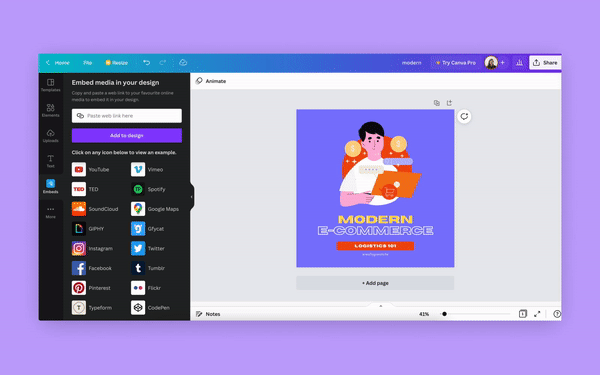
Animation can make all sorts of design collaterals more engaging – and potentially convert more users. For example, you can use animation in your Canva designs when you’re creating:
- Linkedin, Facebook and Instagram posts or stories
- Newsletter designs, banners or brochures
- Online advertisements
- Presentation decks
- Infographics
- Event invitations for birthdays, weddings, charity dinners, etc.
- Any design collateral where you’d benefit from an animated call to action button
Where can you get free animations for your Canva designs?
Canva offers its own animated elements that you can add to your designs. To access its entire library, you’d need a Canva Pro subscription.
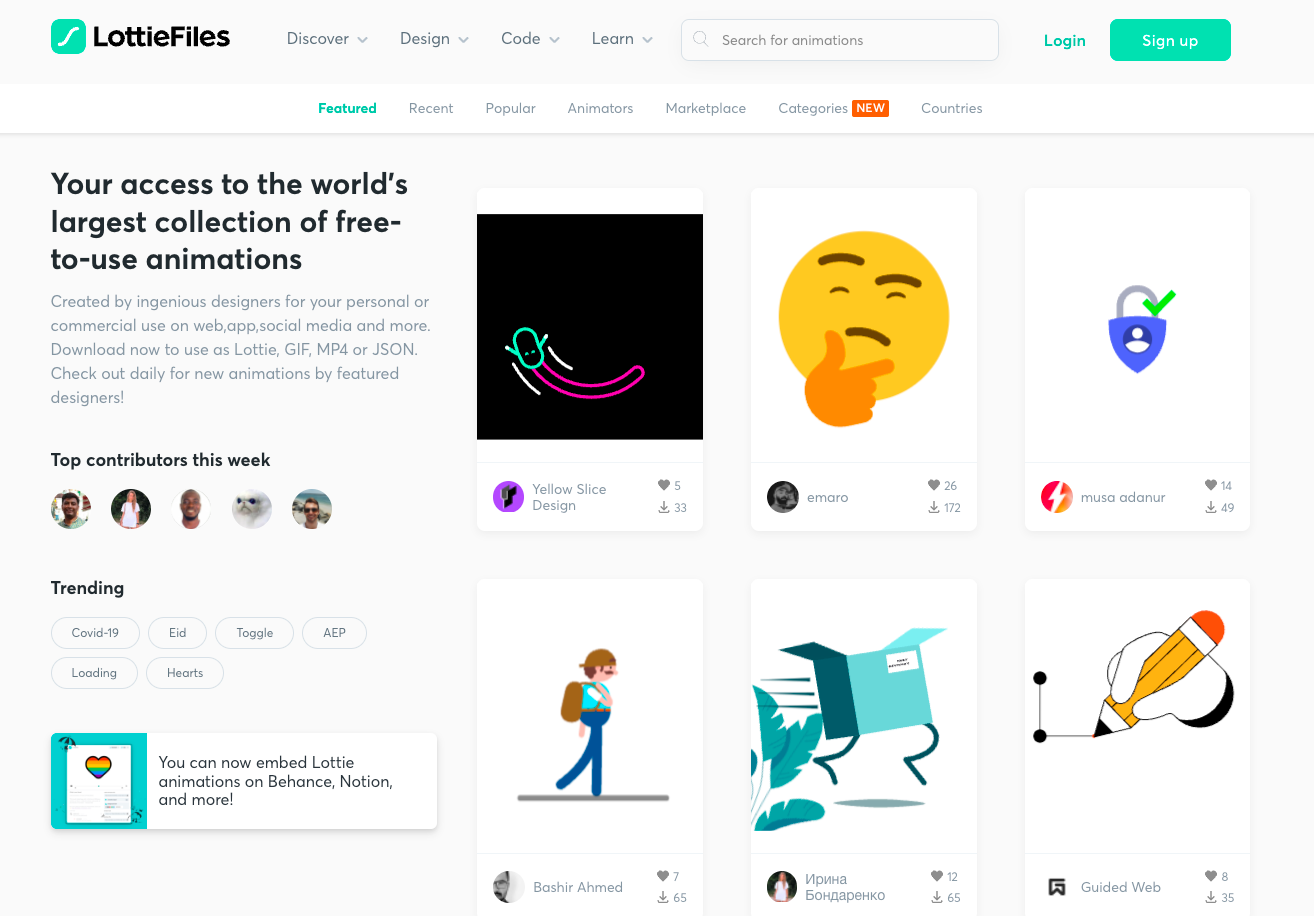
If you’re looking for more options, LottieFiles has tons of free animations you can use. Here’s why you’ll want to consider LottieFiles when working with Canva:
- Large library of animations - LottieFiles has one of the world’s largest collections of free-to-use animations. Whether you’re looking for animated user interface (UI) elements, characters or icons, you’ll find tons of free animations created by the Lottie community.
- Customizable - Customize colors, speed, dimensions and more, so you get animations that look custom made for your brand.
- Free to use without attribution - All public animations on LottieFiles are free to use. You also don’t have to provide any attribution when using these animations (although it would be appreciated!).
Alternatively, you can also use the free IconScout for Canva plugin. Search free Lottie animations – as well as icons, illustrations and 3D assets – to include in your Canva designs.
How to add Lottie animations to Canva with LottieFiles
So how do you create animations in Canva? Here’s how to add Lottie animations to your designs in a few steps.
1. Find a Lottie animation
- Search from thousands of free animations at LottieFiles.
- On the search results page, click on the animation you want to add into Canva.
2. Customize and export the Lottie animation as a GIF or MP4
Canva doesn’t directly support Lottie files, so you’ll have to export the animation as a GIF or MP4 file. There are a few methods to export it, depending on what type of customization you need.
a) If you don’t need any customizations
- Click Download > MP4 to download the animation as an MP4 file.
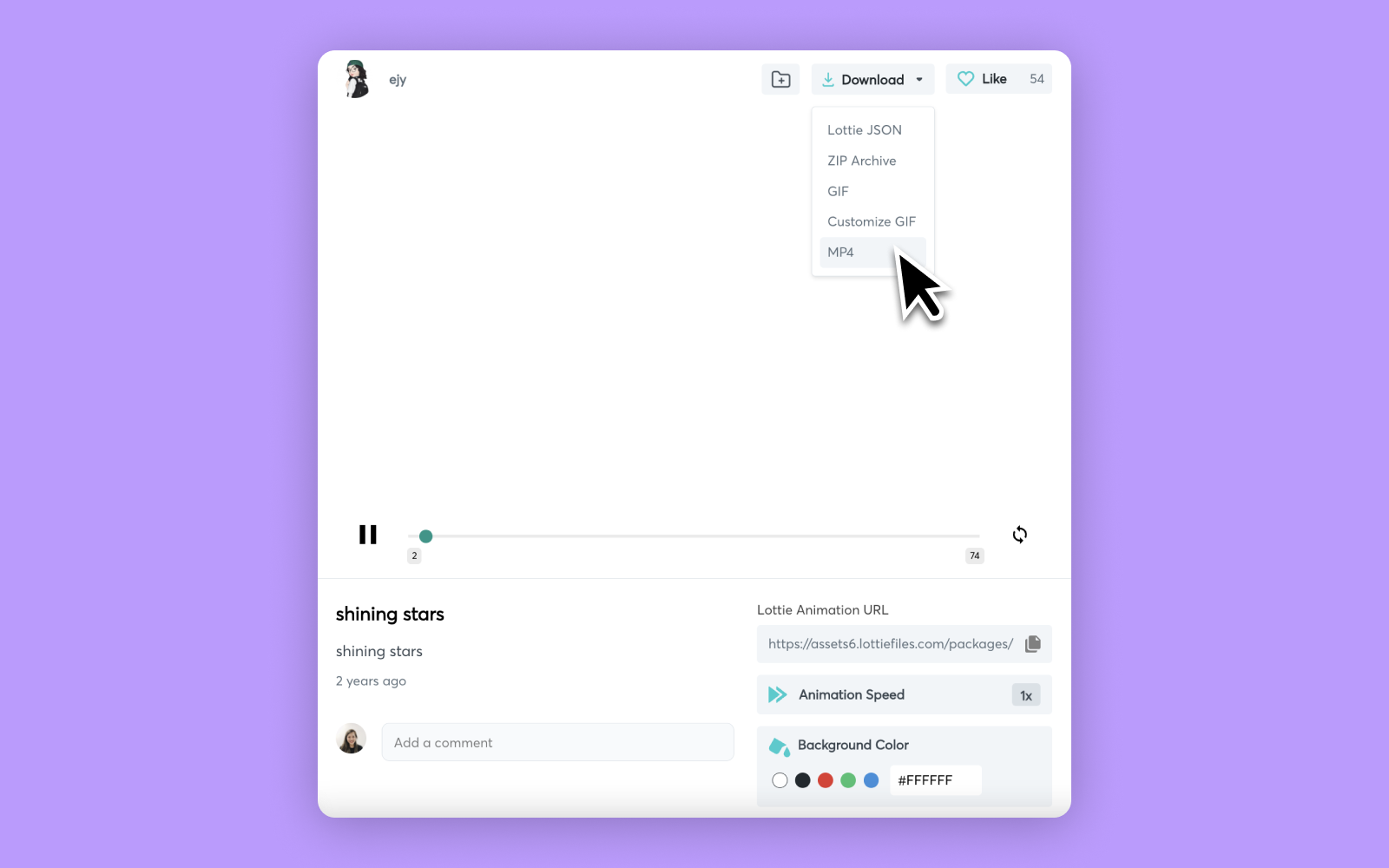
- If you don’t see an option to download the animation as an MP4, you can follow the next method instead.
b) If you need to customize the animation resolution or background color
- Click Download > Customize GIF.
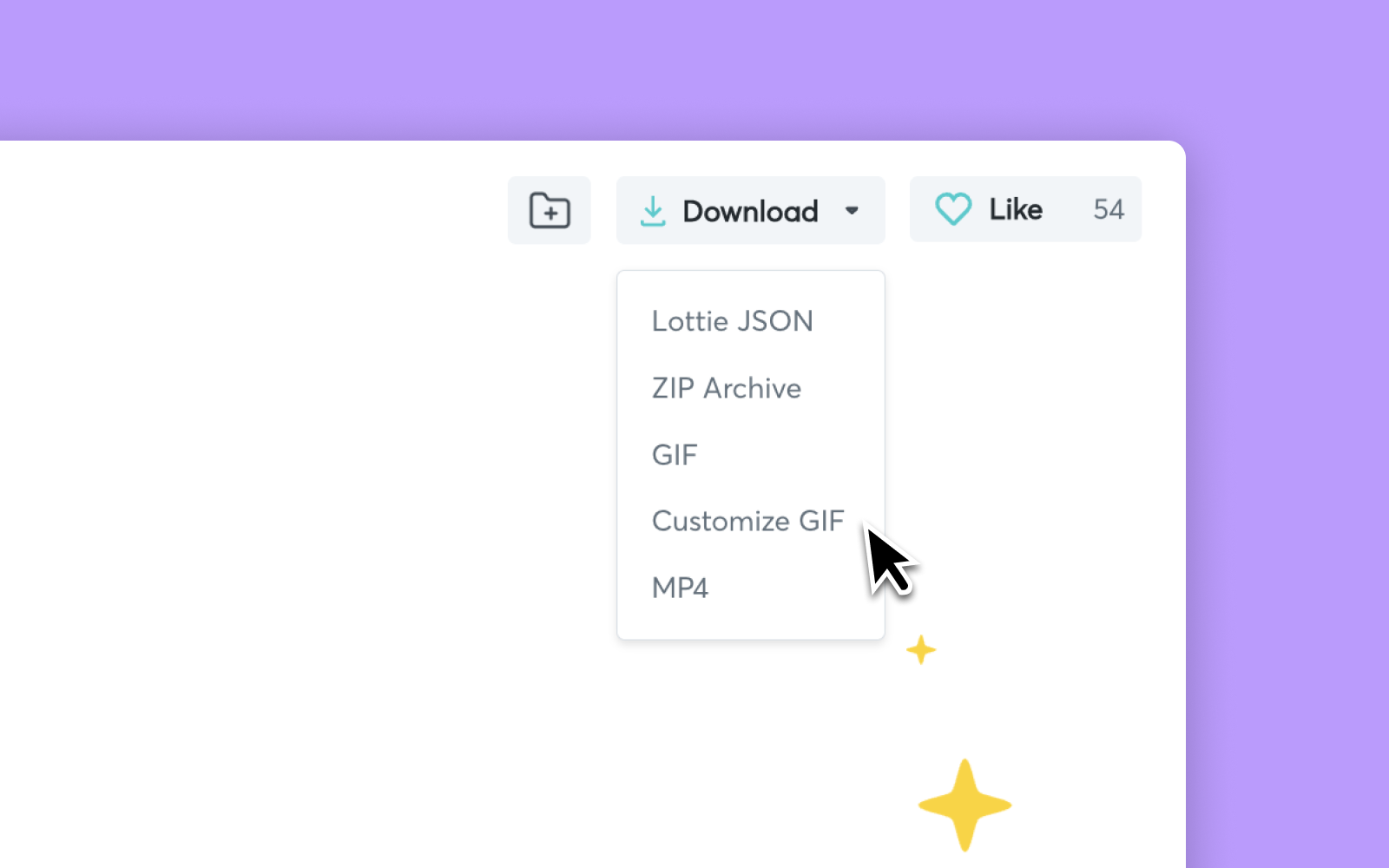
- A new tab will open, and you’ll be directed to the Lottie to GIF tool.
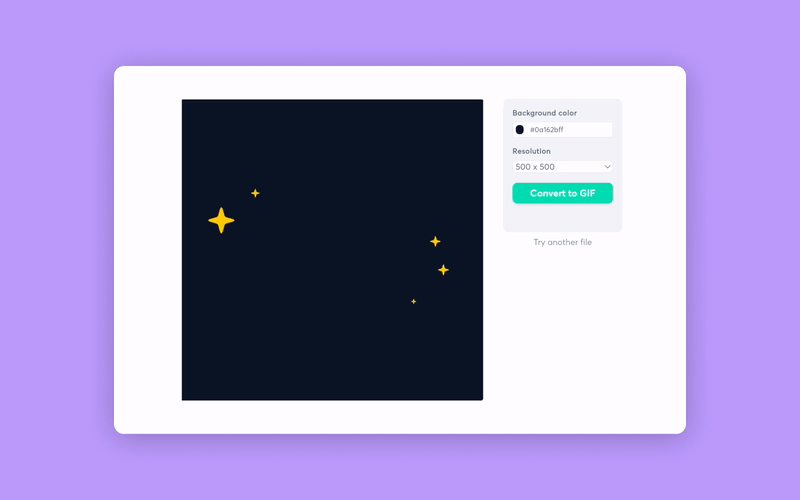
- Choose any background color.
- You can also pick a new resolution from the dropdown menu.
- Click Convert to GIF.
- Wait for the animation to be converted into a GIF, then click Download GIF.
c) If you need more complex customization
- Click Edit Layer Colors.
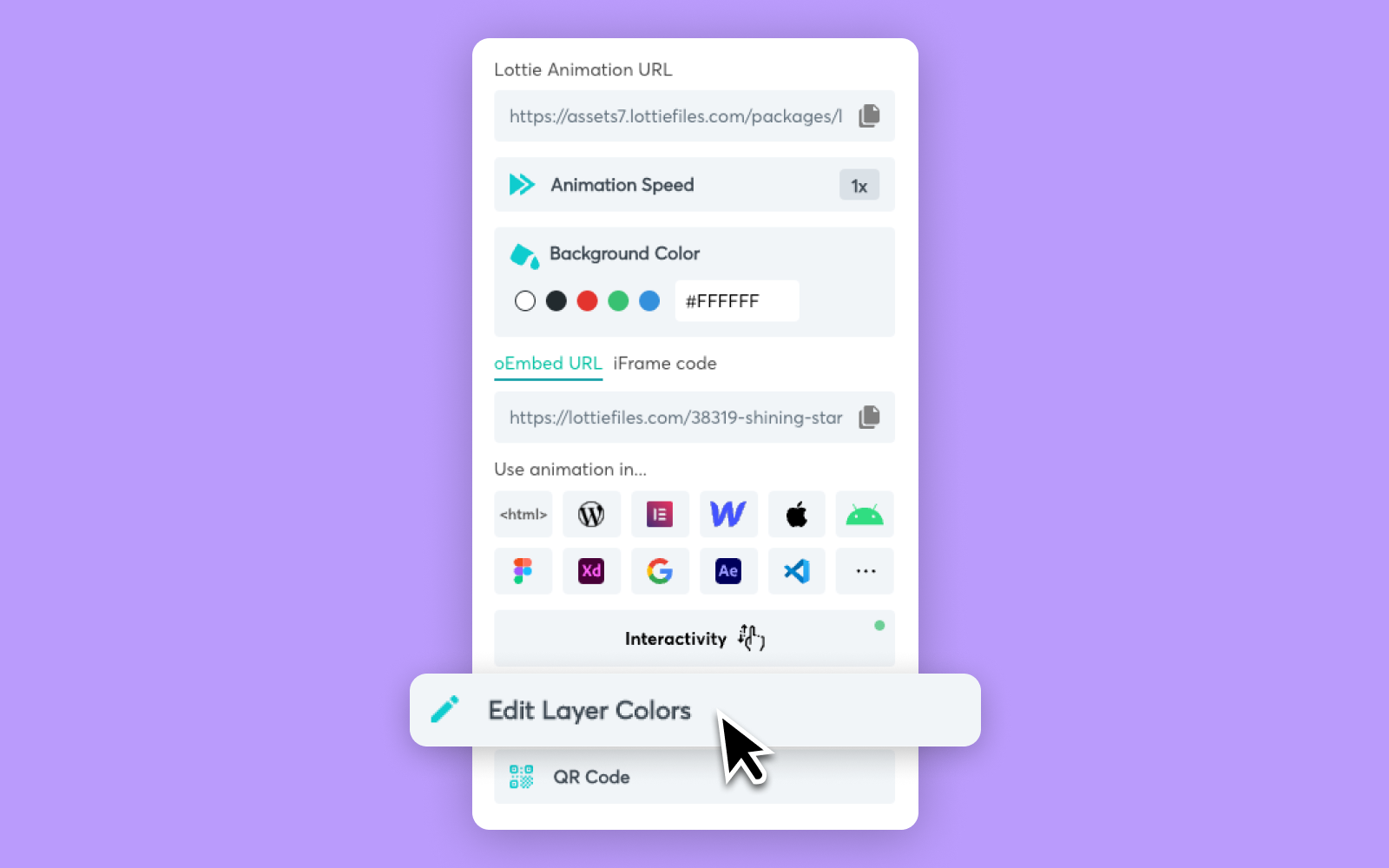
- A new tab will open, and you’ll be directed to the Lottie Editor, where you can edit layers, dimensions, frame rate, speed, duration, colors and more. Check out this article for more information about editing animations with the Lottie Editor.
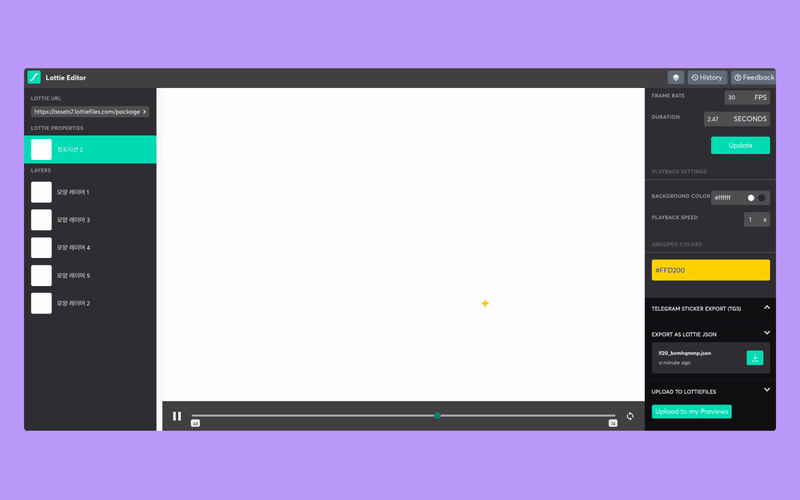
- When you’re done editing, click Upload to my Previews, which will save a copy of this animation in your private animation dashboard.
- A new tab will open, and you’ll be directed to the animation in your private dashboard.
- Click Convert to GIF.
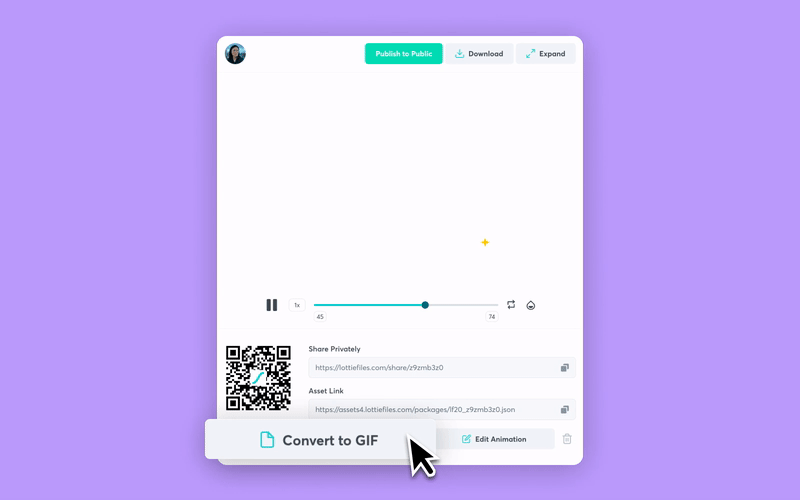
- A new tab will open, and you’ll be directed to the Lottie to GIF tool.
- Click Convert to GIF.
- Wait for the animation to be converted into a GIF, then click Download GIF.
4. Drag the animation file into Canva
- Once you’ve downloaded the MP4 or GIF file, drag it into your Canva design.
- You can crop, reposition and resize the animation to fit your design.
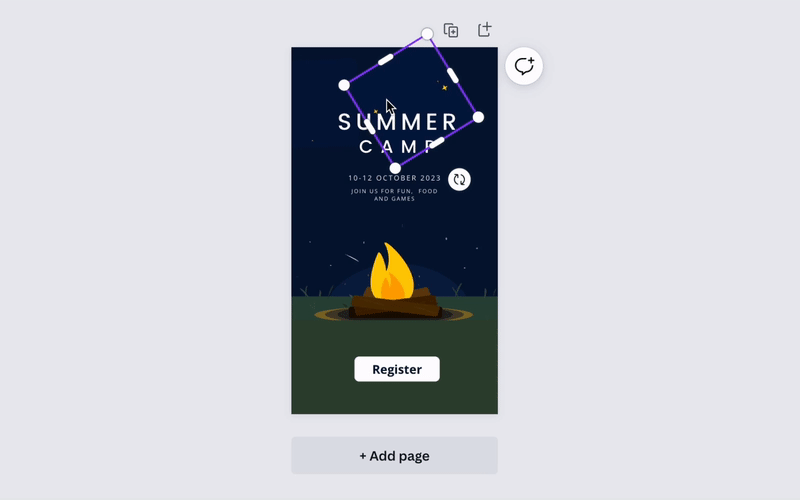
How to add Lottie animations to Canva with IconScout
You can also animate in Canva with the IconScout for Canva plugin. However, the plugin currently doesn’t support customizing animations or background colors.
- Install the IconScout for Canva plugin.
- Go to your Canva design.
- Click on the IconScout icon in the left hand panel.
- Click Lottie Animations.
- Drag any animation into your Canva design.
- You can crop, reposition and resize the animation.
Besides Lottie animations, the IconScout for Canva plugin also lets you add other design assets – such as icons, illustrations and 3D assets.
How to export your Canva design as an animated GIF or video
Once you have your design ready, how do you make an animated GIF or video in Canva?
- In Canva, click Share on the top right corner.
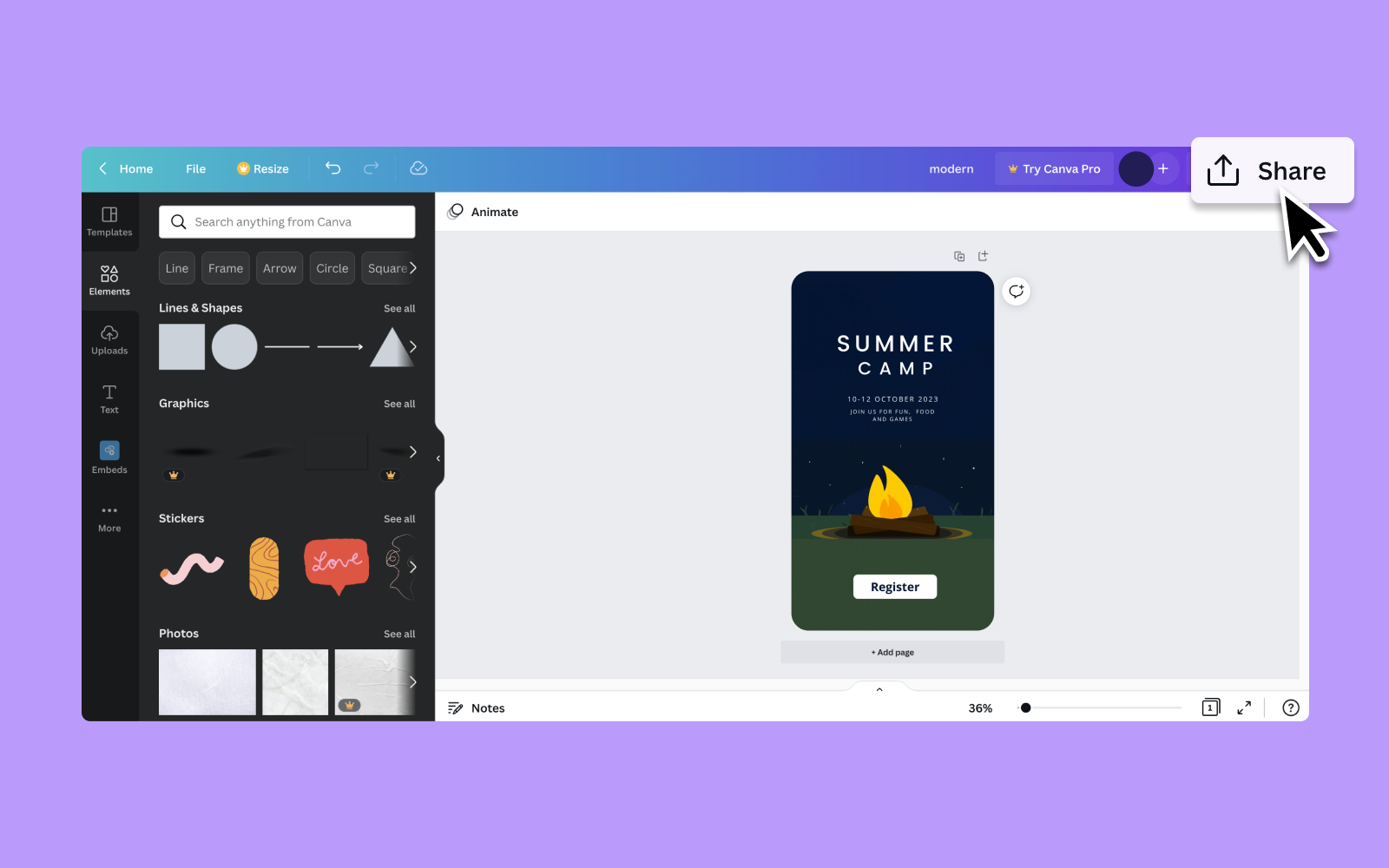
- Click Download.
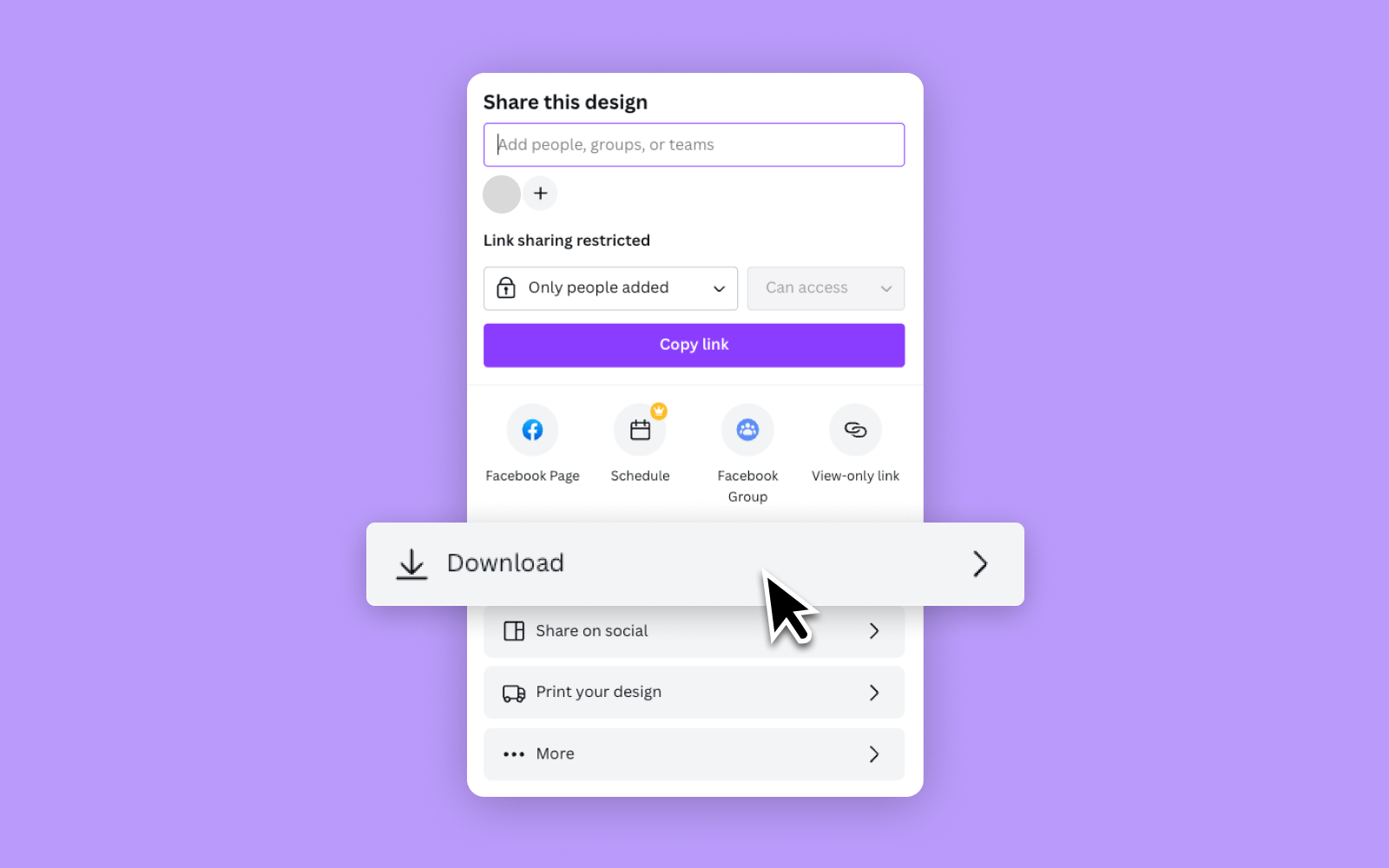
- In the dropdown menu, choose MP4 Video or GIF.
- Click Download.
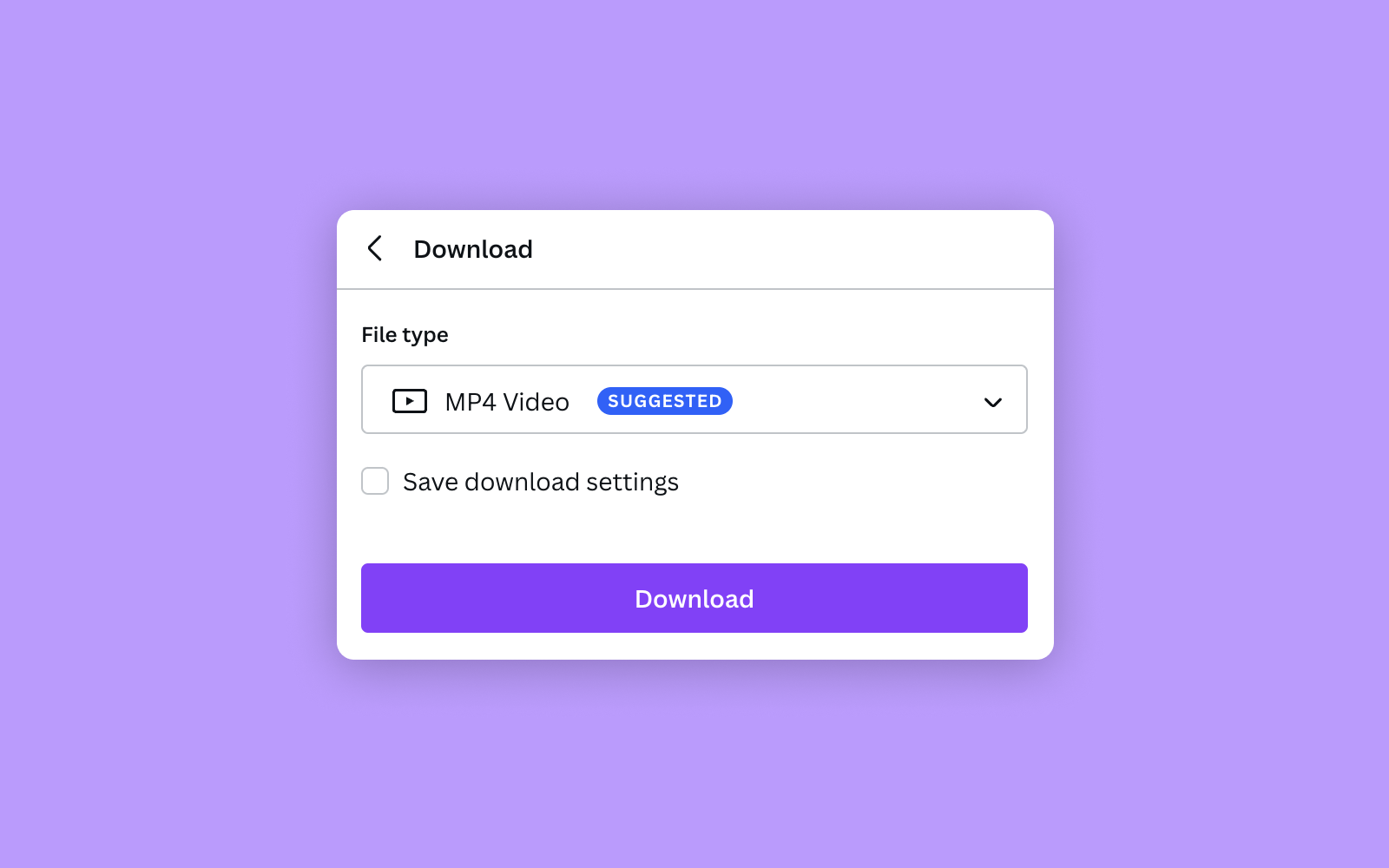
And there you go! You can use your animated GIF or MP4 design on social media, website, email or any other medium that supports these file formats.
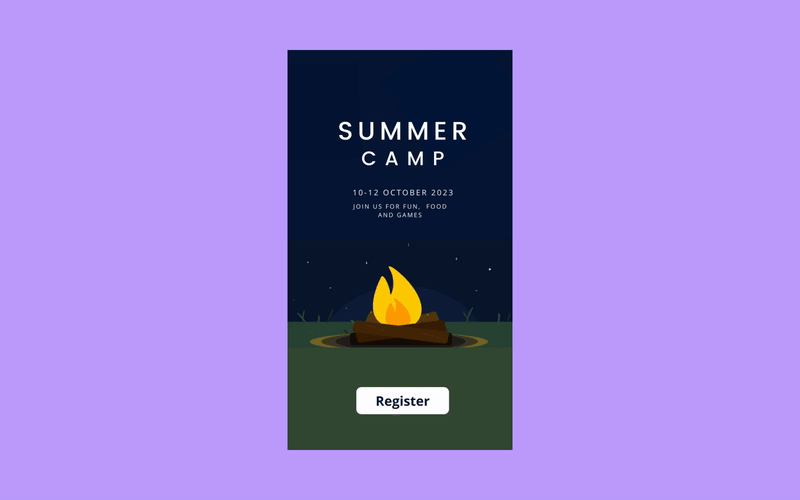
Learn more about using motion in marketing
With Canva and LottieFiles, creating animated designs is super easy. But as a marketer or bootstrapped founder, this merely scratches the surface of what you can do with motion. For example, you can animate your company logo in minutes. That’s not all – to find out more about creating engaging marketing collaterals, check out these guides to using motion in emails, social media and presentations.